The Admin File List, on the back-end of your site, serves as the main location to manage your files and lists. Here you can add, edit and delete anything in the list.
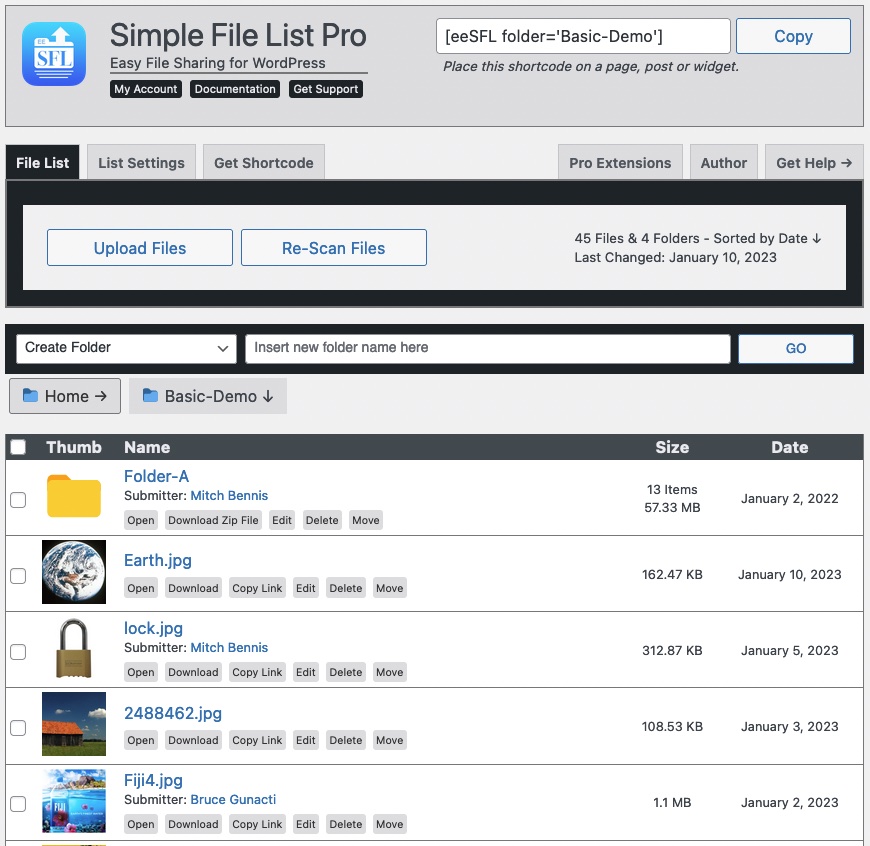
Upload Files
Click this button to open the upload form. Click it again to close it.
Re-Scan Files
Click the re-scan button to force a fresh disk scan. Useful if you add files to the list outside of the plugin.
Function Bar
Use the Function Bar to create new folders and bulk edit checked items in the list. If you enable Front-End Manage on the List Settings tab this will appear on the front-end too.
The Admin File List
The Admin File List always begins at the root of the file list directory, as defined on the File List Settings tab. On the front-end, you display this list using the shortcode: [eeSFL]. You can also display folders in the list and over-ride list settings using shortcode attributes.
File Action Links
The links below the file name are the file’s Action Links. These allow you to perform different operations on the item:
- Open – Open the file in a new browser tab.
The open link will only appear for file types that browsers can open. - Download – Download the file directly to your computer or device.
Folders are downloaded as a ZIP file, which is created and a download link proved for that. - Copy Link – Copy the file’s URL to your clipboard.
Note that individual file links are reachable regardless of the list visibility settings. - Edit – Open a Edit Details dialog.
Here you can rename, add/edit a description or modify the date of the file. - Delete – A conformation box will appear. If you choose OK, the file will be deleted.
Deleted Files and Folders are gone FOREVER. - Move – Open a selection of folders where you may move this file or folder to.
Whole folders and their sub-folders can be moved as easily as files.

Hi,
Can I add PDFs from the Media Library?
Thanks,
Doug Ward
Not directly. SFL and the Media Library are intended to be separate. You would need to copy or move the PDF files into the wp-content/uploads/simple-file-list/ folder, or re-upload them.
Does the free version shows submitter email or name?
I marked Submitter Information as required but it doesn’t appeared in file list at admin area
(I also enabled submitter to display in file list setting)
Hi. Please make sure you are collecting the submitter information on the Upload Settings tab.
why the free version didn’t display the same taps as here?
The Pro and Free version look and function much the same, except that the Pro version has additional features such as folders, bulk editing, file sending etc…