The File List Settings tab allows you to define the appearance and functionality of the file list.
File List Location
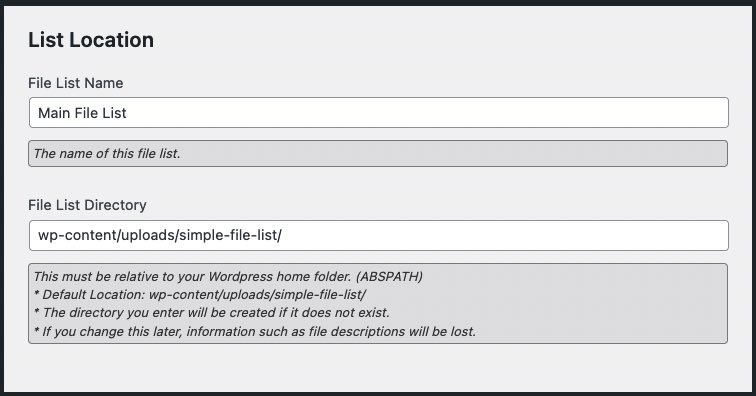
Name your file list and define the file list directory. The directory you enter will be created if it does not exist. The default location is wp-content/uploads/simple-file-list/
NOTE – The directory path must be relative to your WordPress home folder. (ABSPATH)
File List Access
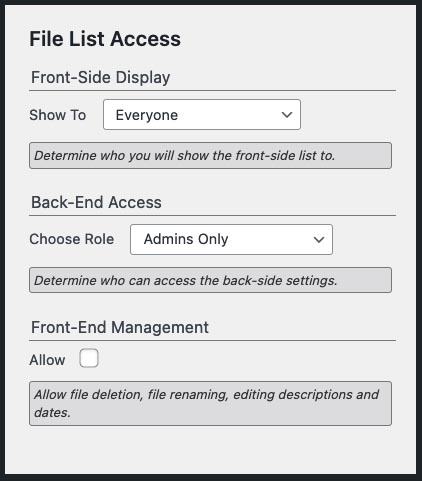
Front-Side Display
Display the file list to everyone, only to logged in users, only administrators or to nobody.
Back-Side Settings Access
Determine who can access the back-side settings. Access is based on WordPress user roles.
Allow Front-End Manage
Allow the same file editing and deletion capabilities on the front side of the site as the back-end.
Add the File Access Manager extension to grant permissions based on users and roles.
File Folders
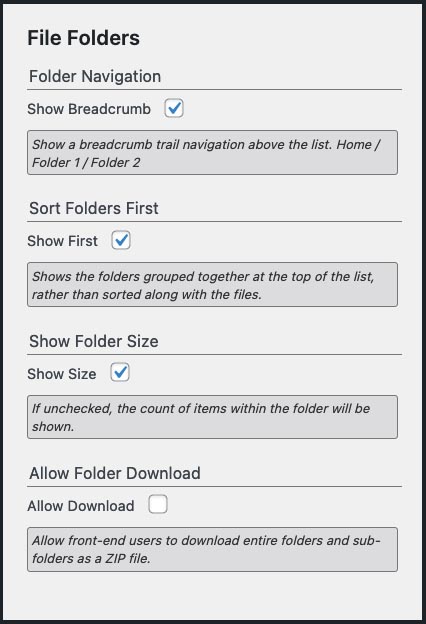
Show Breadcrumb
Show or hide the folder breadcrumb trail above the front-side list.
Sort Folders First
Shows the folders grouped together at the top of the list, rather than sorted along with the files.
Show Folder Size
If unchecked, the count of items within the folder will be shown.
Allow Folder Download
Allow front-end users to download entire folders as a zip file.
NOTE – ZIP files are temporarily stored in a temp directory, and deleted automatically each hour.
File List Style
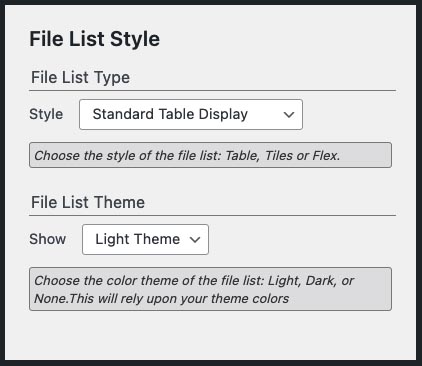
File List Type
Choose the style of file list; Table, Tiles or Flex
File List Theme
Choose the color theme used for the style: Light, Dark, or None
File Sorting and Order
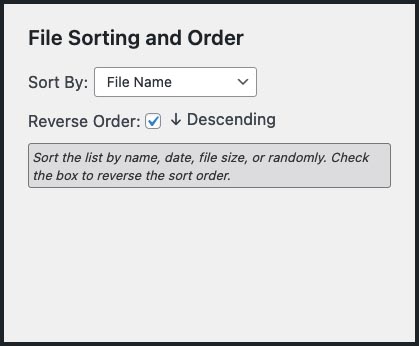
Sort By
Sort the list by File Name, Date Added, Date Modified, Size or Randomly.
Reverse Order
Check this box to reverse the default sort order. The list is sorted Ascending by default: A to Z, Small to Large, Old to New
File List Actions
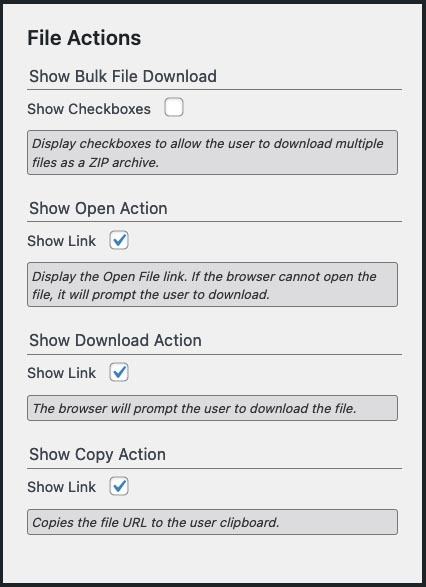
Show File Actions
Show the file action links below each file on the front-side list. Choose to show or hide individual actions below.
Show Open Action
Display the Open action. This action will only appear for file types that web browsers can open.
Show Download Action
the Download action forces the file to be downloaded, even if the file can be opened by the browser.
Show Copy Action
Allow users to quickly copy the file’s URL to their clipboard.
NOTE – The URL may not be accessible to the public if the list front-side file list access is limited to logged in users.
File List Display
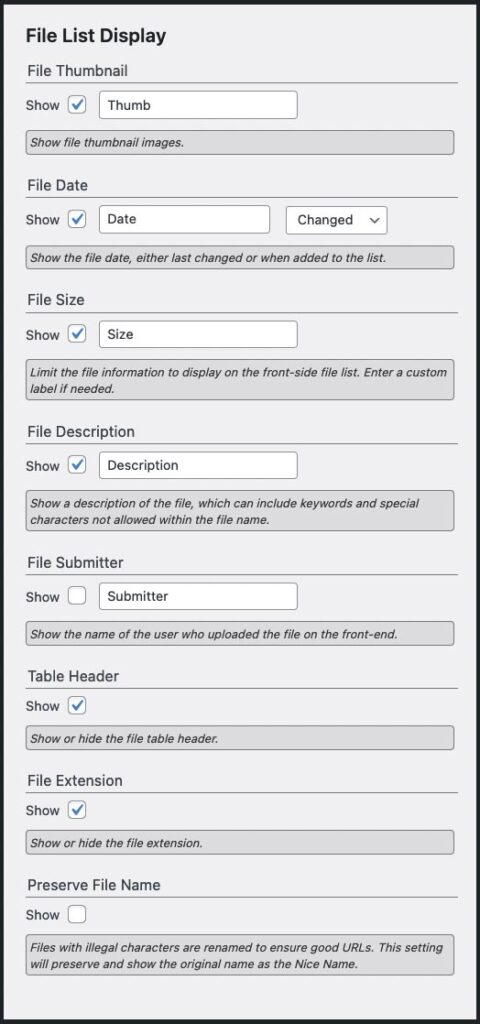
File Details
Choose which file details to show in the file list and use a custom label if desired.
File Date
Choose the date to display, Date Added or Date Changed. The date displayed can be different than the sort-by date.
NOTE – The file date format uses the format selected on your WordPress General Settings page.
Show File Submitter
Display the name of the user who upload the file on the front-end.
Show Table Header
Show the table header above Table file list style
Show File Extension
Show or hide the file name extension, i.e. .JPG
Preserve File Name
Preserve the original file name as the file’s “Nice Name” if it must be sanitized to be URL legal.
NOTE – Use the Edit action to modify the Nice Name.
Thumbnail Generation
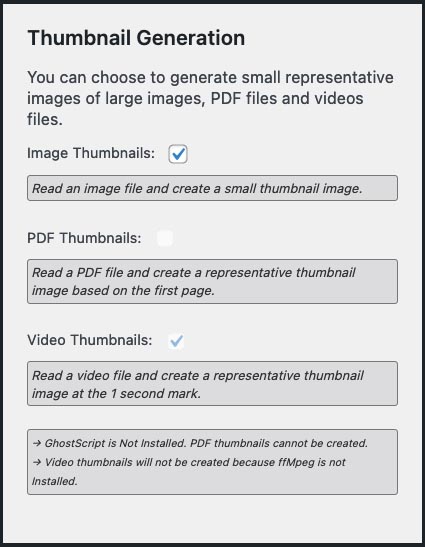
Simple File List can automatically create thumbnail images from common image types, page 1 of PDF files, and the 1 second mark of video files.
Choose which types of thumbnails you wish to have created.
NOTE – Your server must be compatible and have the required components for these features to work. The option checkbox will be grayed-out if your server does not have the needed resources.
NOTE – PDF thumbnails may take several minutes to be created. The default PDF icon will be displayed until it has been created.
Performance
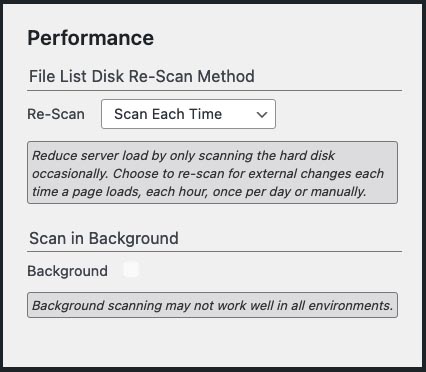
Simple File List scans your system and files the specified interval. This is to update any changes that may have occurred in the file list directory and server environment. It then saves an array of the current file information to the WordPress database.
This allows the file list to re-load quickly from the database without the need to scan the environment and server hard disk each time.
For more detailed information about performance, please read this.
Smooth-Scroll
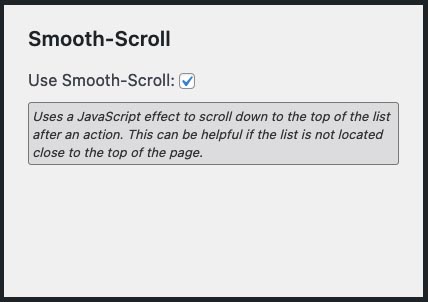
Use Smooth-Scroll
Uses a JavaScript effect to scroll down to the top of the file list. after an action. This can be helpful if the file list is not located close to the top of the page.

Hi It looks a bit stupid question, I installed the plugin, put the files in, and did the settings, what is the global address I should put on browser to access to the list and files? isn’t it funny I cannot find this? I am expecting that’d be an address starting my own domain name but it’s not working…
Hi. The URL of the list page will be wherever you choose to place the shortcode. Example…
https://demo.simplefilelist.com/main-file-list/
Hallo,
wir benutzen die Pro-Version des Plugins inkl. Addon für Search & Pagination und haben eine Frage zum Thema Bulk-Download: Wir stellen über das Plugin ca. 800 PDFs zur Verfügung – die Anzeige ist auf 50 pro Seite begrenzt. Wenn jetzt ein Besucher z.B. auf Seite 1 mehrere PDFs zum Bulk-Download anhakt und ohne vorher den Download zu aktivieren auf Seite 2 wechselt, um dort noch weitere PDFs herunterzuladen, verliert das Plugin die Auswahl der vorherigen Seite.
Gibt es eine Möglichkeit, die Auswahl über mehrere Anzeigeseiten hinweg zu behalten, so dass man nur einmal einen Bulk-Download durchführen muss?
Und wäre es weiterhin möglich, dass wenn bei der Suche nach “ABC” ein PDF ausgewählt wird, dann weitergesucht wird nach “123” und dort ebenfalls ein PDF ausgewählt wird, dass dann beide PDFs als Bulk zusammen runtergeladen werden können?
Vielen Dank!
Kristin
Hello,
Sorry, but there is not. To do this a cart system would be needed, so that files are added to the cart and then downloaded. This would be possible, but it would add much complexity.
Tut mir leid, aber das gibt es nicht. Dazu wäre ein Warenkorbsystem erforderlich, sodass Dateien in den Warenkorb gelegt und dann heruntergeladen werden. Dies wäre möglich, würde jedoch die Komplexität erhöhen.
Hello,
We use the pro version of the plugin including add-on for search & pagination and have a question about bulk downloading: We provide around 800 PDFs via the plugin – the display is limited to 50 per page. If, for example, a visitor checks several PDFs for bulk download on page 1 and switches to page 2 without first activating the download in order to download further PDFs, the plugin loses the selection of the previous page.
Is there a way to keep the selection across multiple viewing pages so that you only have to bulk download once?
And would it still be possible that if a PDF is selected when searching for “ABC”, then the search continues for “123” and a PDF is also selected there, so that both PDFs can then be downloaded together as a bulk?
Thank you!
Kristin
Hi Mitch,
No problem, I figured as much. 🙂
Nevertheless, thanks for your time, and a cool plugin.
Cheers
Kristin
My header row currently reads “Name.” Where do I change this to read something else? Thank you.
Go to the List Settings tab, then look for this setting along the right side.
Hola. Gracias por tu plugin.
Podría mostrar una lista sólo con los attachements que ya están en las entradas y en un formato determinado como pdf?
Hello. Thanks for your plugin.
Could you show a list with only the attachments that are already in the posts and in a certain format like pdf?
Thank you. Yes, you would need to create a folder for the post, then add the attachment files to that folder, then place the shortcode within the post.
Automating this would be difficult because the plugin is unaware of content outside of the shortcode.
Gracias. Sí, necesitaría crear una carpeta para la publicación, luego agregar los archivos adjuntos a esa carpeta y luego colocar el código abreviado dentro de la publicación.
Automatizar esto sería difícil porque el complemento desconoce el contenido fuera del código abreviado.
Hello there!
How can I change the font size in the table?
Thank you.
Use some CSS in your theme. Something like table.eeFiles { font-size: 150%; }
Thank you, Mitch.
It works!
And can I also change the thumbnail size?
Same concept, but using something like this: .eeSFL_Thumbnail img { width: 200px; height: auto; }
Hi Mitch!
Any chance you will add support for cyrillic names?
Nope, but SFL 6 added the Nice Name feature which will preserver the cyrillic characters. The file will still be renamed to ensure it is a legal URL, but the visible name will be as it was added.
HI Mitch,
Is there a way to display a fixed number of files instead of the entire list? I want to include a shorter list on the home page displaying only the 5 most recently uploaded files.
Yes, you’ll need the Pro version and the Search and pagination extension. Then use the shortcode on the home page to limit the number of files to 5…
[eeSFL sortby="Date" sortorder="Descending" filecount="5"]
If you don’t want the pagination controls to appear, just use some CSS to hide this part.
Hi Mitch – for a page with the file list, how can I get the upload box to show –below– the file list?
Right now a page with the shortcode embedded shows the upload box, then below it the list of files. I’d like it the other way around – list of files, then below that the upload box, as our ratio of activity will be 1000X view a file vs. upload.
Thank you!
Hi. You can accomplish this using two shortcodes…
[eeSFL showlist="YES" allowuploads="NO"]
[eeSFL showlist="NO" allowuploads="YES"]
Hi MItch,
Is there a way to grant a user group to access different folder trees (subfolders and files included) without doing it one by one?
Yes, use a new list in Group Mode. There you can define the group by choosing the users. Everyone in the group then has access to all the files and folders in that list.
Is there a way to track the number of times a file is downloaded or acced?
Sorry Bill. Not at this time.
hi, where i can find this control panel with all the settings? thanks
Go to your WordPress website’s back-end, then look for the File List menu item at the bottom left, then click on the List settings tab.
Hello. I love the plugin! I might be missing an instruction, but I have uploaded several mp4 files via FTP instead of thru the actual plugin on the page. The files don’t show up. But when I upload thru the plugin, it shows. Is that the only way files will show up on the webpage file listing?
You can click the Re-Scan button on the back-end to pull these new files in. If you use FTP regularly, you ‘ll want to check your setting for Disk Re-Scan. Here’s an article to help out…
https://simplefilelist.com/understanding-simple-file-list-pro-file-scanning/
Hi,
I was wondering. We have a multiple folders that are suppose to be accesible to different groups of people. So I wanted to put more lists on one page – one under the other – but when I do, I can see only folders from the first list, and from other lists just files. How can I display them all?
Use different pages for each list or structure a single folder so it contains everything you want displayed on a single page. If using more than one shortcode on a page, only the first list shown will show sub-folders or have any kind of file management or upload functionality. This is by design, as showing multiple lists with sub-folders on a single page can quickly get a user very lost once they begin moving into sub-folders.
Hi. I am providing hundreds of pdfs files that we have been preserving and I would like for users to be able to search based on the PDF file keywords. Is this possible?
I have the Pro version of the plugin.
The Search extension does not search the contents of any files, but will search the file name and description. You could use that field for your keywords.
Hi Mitch,
I see we have the copy link option, which is great.
Is it possible to turn this off for the public facing view of the site?
I feel it might confuse some people.
Many thanks,
James
Hi James. There is no setting for this, but you can hide the link using CSS.
Good afternoon, I am interested in obtaining the plugin but I want to know if it is possible to organize the lists with drag and drop
Hi Laura. I’m sorry, but at this time drag-and-drop ordering is not supported. You can sort by name, date added, date modified, size or randomly.
Feature request: Multiple file download. For example, add checkboxes for multiple section and download.
This feature is coming in Simple File List Pro 5.2, to be released shortly. It will also allow you to download an entire folder as a zip file.
Thank you! Just left 5 star review.
Thank You!
Hi,
While granting the folder access I am just able to see Anybody option. Is it possible to access grant to a particular user only for both files and folder?
Yes. If you are not seeing the users listed, go to the Access Manager Settings tab and check the Minimum Role to Consider setting.
This worked perfectly fine. Thanks. How can I make that the user to directly upload their files into that folder instead of out side the folder?
You can do this by using two shortcodes with these attributes on the page…
[eeSFL list="2" showfolder="Folder-In" showlist="NO" allowuploads="YES"]
[eeSFL list="2" showfolder="Folder-Displayed" showlist="YES" allowuploads="NO"]
Replace the values for “list” and “showfolder” as needed.
What I meant was if the person is logged in as USER1 then the person can only access Home/USER1 folder.
If a person is logged in as USER2 then that person can only access Home/USER2 folder.
Okay, to do this you will use separate lists rather than folders. The User Mode list is what this was intended for. If you want the user’s folders to appear in your main list, set the path of each user list as a sub-folder of your main list. Just remember that access is based on the list, not folder permissions.
Hello,
I subscribed to the file manager and pro plugins, and I am looking to restrict the upload function to certain user types (ex. managers and owners) while keeping view-only capabilities for other users (ex. employees).
Is there an easy way to do this?
Thanks,
Hi Juan,
You can do this if you add the File Access Manager. You can then define the users who can upload by role or by user ID. You can use these same or different restrictions for file access and list management as well.
Hi Mitch,
Could you let me know how to change this CSS for additional file lists e.g. [eeSFL list="2"] etc.
#eeSFL td.eeSFL_Thumbnail, #eeSFL td.eeSFL_Thumbnail img {
width: 20px;
height: 20px;
}
Use the Post ID to define the page…
.page-id-19 #eeSFL td.eeSFL_Thumbnail, #eeSFL td.eeSFL_Thumbnail img {width: 20px;
height: 20px;
}
I can’t seem to change the color on my file name text when it shows on my page. Where do I do This?
Just add this CSS to your theme file to define the color…
#eeSFL .eeFiles td a { color: #000; }This would make the link text black
You can do a lot with the list styling using CSS.
Mitch,
Would it be possible for me to change to a list display rather than a table?
Bruce
There is no setting to do this, but you could accomplish this with some jQuery. All of the table elements have clear classes or IDs.
Estoy buscando un plugin que me permita realizar cargue masivo de archivos pdf pero necesito distribuirlo de dos formas:
1. La primera es que solo los usuarios que inicien sesión puedan ver los archivos de información general en un área pavada general, ejemplo actas, reglamentos.
2. La segunda es que solo usuarios que inicien sesión puedan ver, en un área aun más privada, archivos que solo le conciernen a él, ejemplo, memos, cuentas.
Usuarios que no hayan iniciado sesión y entren al sitio web no pueden acceder a ningún archivo, ni siquiera sabrían de su existencia.
Esto se puede hacer con la version gratuita o la versión paga? Este plugin tiene ese alcance? Cómo s eharia?
Si, esto se puede hacer. Necesitará la versión Pro junto con la extensión File Access Manager.
Yes, this can be done. You will need the Pro version along with the File Access Manager extension.
I’m looking for a plugin that allows me to bulk upload pdf files but I need to distribute it in two ways:
1. The first is that only users who log in can see the general information files in a general area, eg minutes, regulations.
2. The second is that only users who log in can see, in an even more private area, files that only concern him, for example, memos, accounts.
Users who have not logged in and enter the website cannot access any file, they would not even know of its existence.
This can be done with the free version or the paid version? Does this plugin have that scope? How would it be?
I made changes to the File Settings and hit the “Save” button. It takes me to a wordpress login screen. No matter what I enter, it doesn’t accept it.
I called my provider, and after looking at the error logs they said it might be a plugin compatibility issue. Is your plugin compatible with the The7 theme? Have you ever had this issue before?
Please let me know what you find.
Hannah S.
Please see my recent email replies to you and Jim regarding this.
Hi, I don’t appear to have the field that lets me change the list folder. See https://i.imgur.com/jAxZuGu.png – it’s just not there. Is there any way around this?
Many thanks
The ability to specify a custom file list directory was removed from the free version of Simple File List as of version 4.2.8. This feature is now a part of the Pro version.
I have both the add-ons and love the capabilities of this plugin.
I would like to be able to change the sort order field and Asend/Desend via short code so different folder lists can be sorted differently. Is that possible? If not is it something you would consider for an update?
Yes you can…
Specify a sort order for the file list
[eeSFL sortby="Name, Date, Size, or Random" sortorder="Descending or Ascending"]
https://simplefilelist.com/shortcode/
How to set the root directory to literally the ROOT directory of my website?
If I enter “/” or “” or “//” as path, the plugin goes into default “wp-content/uploads/simple-file-list/” automatically.
There are several locations that are not allowed, your WordPress home dir, anything above that, and the core WordPress directories starting with wp-. You do not want to use these locations for security reasons.
Est-il possible de grossir les bouton OUVERT et TÉLÉCHARGER
Yes, add this CSS to your theme. Change the size as needed.
Oui, ajoutez ce CSS à votre thème. Modifiez la taille selon vos besoins.
small.eeSFL_ListFileActions { font-size: 100%; }Hello,
We installed this plugin and seem to have a problem with the “File List Directory”.
At first, we used a directory that already existed as /public_html/files…that didn’t work.
Then we set up a directory /public_html/wp-content/uploads/files…that didn’t work either.
There are sub-directories in the “files” directory and we have the scan set to zero.
WordPress files are located in /public_html
We must be missing something for the files to display or be found?
Thanks for your help.
Don’t include the public_html in your path. This should work …
wp-content/uploads/files/
… or simply …
files/
… if you want the list in your home folder.
Make sure to use the trailing slash.
Hola,
Estoy intentado listar unos archivos pero que están dentro de carpetas. No se si este plugin permite realizar una busqueda por nombre y a continuación listar aquellos que tengan el parámetro pasado.
Y si es así como lo podría hacer.
Me urge la respuesta. Gracias.
Deberá comprar la extensión de la carpeta para enumerar los archivos dentro de las subcarpetas.
Si compra la extensión de búsqueda, puede buscar archivos según sea necesario.
Hi Mitch,
Can I differentiate between user roles? I have 2 custom user roles that must not see each others file list.
Best,
Chrilles
You can create separate pages for each user containing their folder, then use WordPress’ “Password Protected” feature to restrict each user. Alternatively, there are plugins that can limit page access-by-user.