This article is written with the WordPress plugin; Simple File List in mind, but applies equally to most other plugins as well.
Simple File List is written in English, but supports a number of additional languages. I don’t speak more than one language, so I rely on an app to get me started and then help from actual users who are kind enough to submit corrections.
Sometimes a machine translation can be terrible. So if you wish to modify any of the translation strings for your site, you can do this fairly easily yourself. You can even create whole new translations for languages not currently supported.
Updating a Translation String
Translations are stored in a pair of files located in the Simple File List’s plugin folder. One file is human readable, the other is machine language. You will need to open the readable file (.po), edit the text, and then create a new machine language file (.mo)
To do this, you’ll need an app. I use and recommend Poedit. It’s free for your needs.
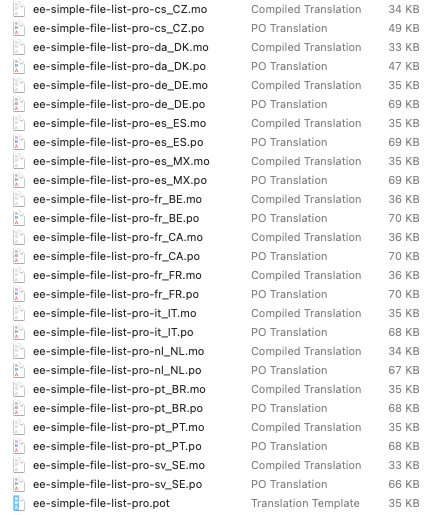
1) Using your favorite FTP app or your hosting provider’s file manager, navigate to the languages folder where the translation files are stored:
Free Version Location
wordpress/wp-content/plugins/simple-file-list/languages/
Pro Version Location
wordpress/wp-content/plugins/ee-simple-file-list-pro/languages/
2) Download the .po file that contains the translation for your language. Note that the file names use a language and locality format. Canadian French is not the same as France French.
3) Open this file using Poedit.
4) Scroll down to the string (text) you wish to modify and click upon it.
5) Make your changes in the big white box at the bottom of the screen.
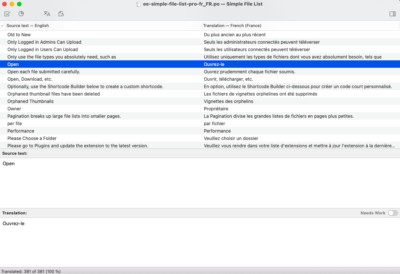
6) Save the file. Poedit will automatically create the .mo file.
7) Upload these two new files, over-writing the existing files.
8) Reload your website and review your changes. Be sure to clear your caches if you don’t see your changes appear.
Send me your changes.
If a translation string is incorrect, Send Me Your New Files. I will add your changes to the next release. Otherwise your changes will become reverted upon the next update.
Creating a New WordPress Translation
If your language is not currently supported, you can use Poedit to create a whole new translation.
1) Using your favorite FTP app or your hosting provider’s file manager, navigate to the languages folder where the .pot translation file is stored:
Free Version Location
wordpress/wp-content/plugins/simple-file-list/languages/simple-file-list.pot
Pro Version Location
wordpress/wp-content/plugins/ee-simple-file-list-pro/languages/ee-simple-filel-ist-pro.pot
2) Download this file and open it with Poedit.
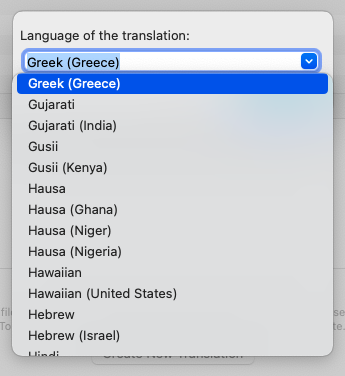
3) Click the Create New Translation button and then choose your language. This must match what you have set under WordPress > Settings > General in order to become active.
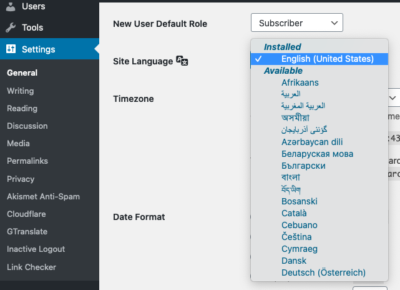
4) Poedit can offer you machine suggestions to begin with. But if you speak the language, you’ll certainly want to go through the strings line-by-line and translate them yourself.
5) Save your translation file using the existing format, making sure the file name suffix matches your language. The .mo file will automatically be saved as well.
6) Upload the .po and .mo files to the plugin’s languages folder. Reload the pages and review your translations.
Send me your new files. I will add them to the next release. Otherwise your new files will go away upon the next update.
